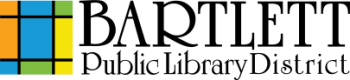Flash drives are available for purchase at the Circulation Desk for $10.00.
- In most programs, click File, then Save As.
- Navigate to the file explorer if not automatically opened by following the steps below.
- If saving from a Microsoft Office program such as Word or Excel, click Browse.
- If saving from Acrobat Reader (PDF), click Choose a Different Folder…
- Locate and double-click your flash drive under “Computer” in the left sidebar. If you have not given it a specific name, it will be named something like “Removable Disk.”
- Name your document in the file name field, then click Save.
- Safely eject your flash drive before removing it. This can be done by right clicking the small icon of a flash drive with a green checkmark (on the right side of your taskbar) and clicking Eject.