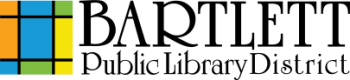Cost: All prints are $0.20 per page. Please note that each printed side is considered a page - each sheet of a double-sided print counts as two pages.
Accepted forms of payment include coins and bills.
- To start your print, click the Print button, the File menu then Print, or press the Ctrl-P key combination. This will depend on what options are available in the program you're using.
- To print a file attached to an email, for best results download the file to your computer and open it before beginning again with step 1. To learn how to download an attachment, click here.
- To print in gray scale, select the printer called BW Printer. To print in color, select Color Printer
- In the print settings screen, you can adjust your options such as the number of copies. When you're satisfied with your settings, click Print.
- You'll see a confirmation box displaying the name of the document and the print cost. Make sure everything is correct, and then click the OK button.
- After the document has been sent to the printer, locate a print release tower and scan your card or touch ”Card Number/Webprint User” and type in the card/guest pass number.
- If printing from an express computer station, the print job will be found by typing the name “internet.”
- Check the displayed cost and insert the appropriate amount of money into the tower.
- Unless you need to print items individually, touch ”Print All.”
- The item(s) will print, and the tower will return any change due.