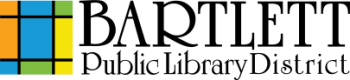How To:
Scanning Instructions
Cost: Free
- Locate a public copier.
- Place your document:
- Standard paper sizes up to B4 height, including letter: Place page(s) in the feeder on the top of the machine, face up with the bottom edge of the page(s) towards you. A blue light on the feeder will appear once the page(s) is/are detected.
- Legal, ledger, or other long standard paper sizes: Place the page(s) face-up in the feeder, with the bottom edge of the page(s) to the right.
- Nonstandard items or sizes: If scanning something like a page in a book/magazine, a flat object, or a document such as a driver's license, lift the upper portion of the print station and place the material face-down in the upper-left corner.
- Press the Home key.
- Select Scan.
- Select Email.
- Press the Keypad button. This looks like a hand with a finger pressing a button on a keypad.
- Enter your email address, and press OK twice.
- If you would like to scan double-sided, change the settings using the Scan Setting near the right of the screen.
- Click the Scan button.
- If you opened the upper portion to use the scan glass directly, you will need to select Job Finish before the email will send.
- The yellow light on the control panel will flash indicating that the email is sending.
- Allow the scanner to process all documents before removing them.
Notes:
- The email address from which you will receive your scan does not accept responses. We recommend sending the scan to your own email, and then forwarding it to other organizations if needed. This ensures you have a copy and are aware of any confirmation or rejection messages. The library does not have access to your scans and cannot notify you about the status of your messages.
- The maximum size of any file the library can send as an email from the scanner is 50MB. Other email services may have file attachment limits as low as 5MB - check with your email provider to find out what your limit is. If you do not receive your scanned documents, try reducing the quality of the scan (in DPI) or send the documents in smaller batches to reduce the file size.
- Be aware that the email services of other organizations will also have size limits on file attachments. If your scan exceeds this size and you've sent it directly to them, you will not receive their rejection message. Again, we recommend emailing the scan to yourself first before forwarding it.
- The library is not responsible for failed scan jobs. Please verify receipt of your documents before leaving the library.