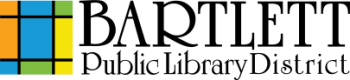Cost: All prints are $0.20 per page. Please note that each printed side is considered a page - each sheet of a double-sided print counts as two pages.
Accepted forms of payment include coins and bills.
- Click here to access the WiFi printing portal.
- Drag and drop your file onto the designated box, or click Select File to browse and select the file you wish to print.
- The drag and drop feature is only available on desktop operating systems, such as Windows, MacOS, and desktop Linux.
- Set any print options you want to change. By default, files sent will print in gray scale on one side of the sheet, on whatever paper size and orientation specified in the file.
- If your document's paper size doesn't match the library's available sizes (Letter, Legal, or Ledger), you may have undesirable results. If possible, edit the paper size of the document to match one of the library's available sizes.
- Under the User Info section, enter your name or library card number in the user name field. Optionally, you may provide an email address or SMS-capable phone number to receive a receipt confirming your print job submission.
- Click the Submit button.
- Once you see a box with Job submission successful!, your print job will be waiting for you.
- Proceed to a print release station in the library to print your documents.
Note: Unclaimed print jobs will be deleted after 24 hours.